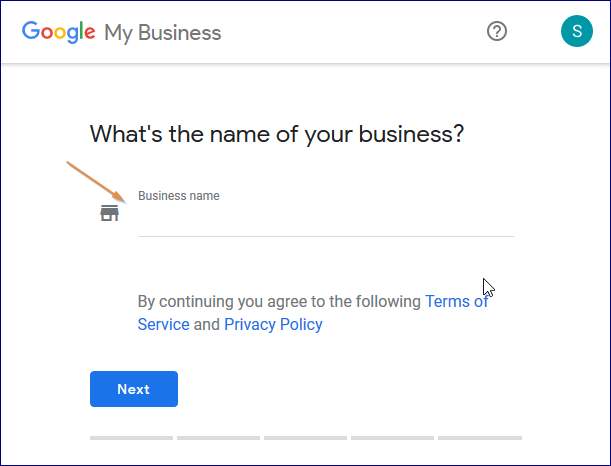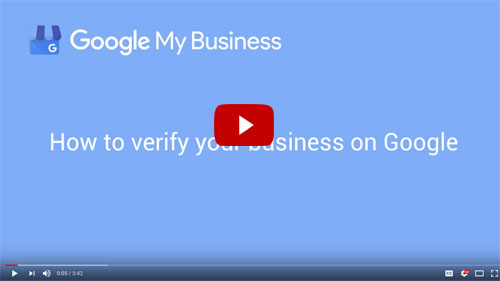Get your free business listing on Google My Business to start building B2B visibility on Google Search, Maps, and more
Google My Business is a free tool that permits a business or organization to manage their online presence across Google platforms, including organic search results and Google Maps. It’s not just for retail stores if that’s what you’re thinking, so keep reading! Your industrial business can benefit from Google My Business, even if you’re a B2B equipment manufacturer or independent sales rep company.
Your free page listing includes your company name, address*, phone number, website link, product/service offering and much more. It appears in various forms when a person searches specifically for your business by name or by your type of business using unbranded keywords.
*Note: If you operate your business from a home address (as some sales reps do) and don’t want it to appear in your listing, you have the option to keep it private.
“Your industrial business can benefit from Google My Business, even if you’re a B2B equipment manufacturer or independent sales rep company.”
Google My Business primarily focuses on local searches, which is especially great for independent sales rep companies covering a surrounding territory. But even if you’re an equipment manufacturer doing nationwide business, a Google My Business page will help boost your company’s online visibility as part of your SEO (search engine optimization) strategy. That’s part of your B2B marketing plan, isn’t it?
The page is easy to set up and once you do, you can review and respond to reviews from customers, upload photos and video that show what you do, and post news and promotions of your company, products and/or services.
Getting Started
Here are some steps to begin. Note that you’ll need to have a Google account and be logged into it. If you don’t, create a free Google account here.
![]() To start, you will either claim or create your My Business page. Most likely, Google already knows of your business and has created a basic listing with your company name and address. Therefore, you’ll likely just need to claim it. Begin now by searching for your business name.
To start, you will either claim or create your My Business page. Most likely, Google already knows of your business and has created a basic listing with your company name and address. Therefore, you’ll likely just need to claim it. Begin now by searching for your business name.
If you don’t see your business listed in the menu as you search, click Create a business with this name or I’ve correctly entered the business. Next, you’ll be prompted to enter some details for your business. Above all, make sure you enter an accurate, complete street address, and a phone number which reaches your business directly. Further, pay close attention to your business category selection. This is key for when your page listing will appear in search results. Google will prompt you for all the minimum information that they want. Provide it, then click Submit.
As noted earlier, if you operate your business from home and don’t want your home address to appear in your listing, you can make it private. In the address section, select Yes next to “I deliver goods and services to my customers at their locations.” Google still needs your address but it won’t be made public.
Verify Your Business
![]() Next, you’ll need to verify your business with Google before it can be published live to be seen by others. The verification method varies, depending on the type of business you manage. The most common way is by postcard. Google will send you a postcard with a verification code, which you’ll receive in about 5 days. Some businesses will have the option to verify by phone. This is the fastest way if given this option. In this case, Google will call you to verify your business. If you have previously verified your business website with Google Search Console, Google may be able to instantly verify you as well. Here’s a video explaining all this in more detail, if you need it:
Next, you’ll need to verify your business with Google before it can be published live to be seen by others. The verification method varies, depending on the type of business you manage. The most common way is by postcard. Google will send you a postcard with a verification code, which you’ll receive in about 5 days. Some businesses will have the option to verify by phone. This is the fastest way if given this option. In this case, Google will call you to verify your business. If you have previously verified your business website with Google Search Console, Google may be able to instantly verify you as well. Here’s a video explaining all this in more detail, if you need it:
Build Content While You Wait
![]() While waiting for Google to verify your business, you can add more information and images to your listing. You certainly want to do this to maximize your find-ability. Let’s go through it:
While waiting for Google to verify your business, you can add more information and images to your listing. You certainly want to do this to maximize your find-ability. Let’s go through it:
Business Description
At this writing, you’re allowed 750 characters for a description, which is enough for two very short paragraphs. Make the most of this by writing for humans first but with search engines in mind. Use keywords in sentences that you know people will search for to find businesses like yours. Use brand names sparingly here in this limited field, since you can name and describe all your brands in the Services section that will appear on your page. Be sure to end with a call to action like “Contact us today for a quick quote,” (or a free consultation, free demo, etc.).
Services
This is where you can describe all your services and/or products with a generous 1,000 character limit for each item. You can even categorize your items by creating different sections.
Photos & Video
Here is where you can add engaging visual content to your business listing!
Profile photo
Use this to show your identity when you reply to a review or post a new photo. You can use your company logo here, but if you’re a one-person business you may want to consider a photo of yourself to make interaction more personal.
Cover photo
This photo will be shown on your listing in Google search results screens and Maps. With that in mind, it should exhibit the character of your business. If you’re a manufacturer, perhaps you prefer a photo of your product in the foreground with your business front and sign in the background. As a sales rep company, maybe a friendly group photo or an image that depicts the industry you serve might be to your liking. Are you a one-person sales rep business? Consider using a photo of yourself on a customer job site.
Interior photos
If your company is a manufacturer, be sure to check with appropriate company leaders before posting interior photos of your factory. Include photos of employees doing their jobs, especially in customer service. Take a photo of the team with the company logo clearly in the shot. Or do it outside and post it in the Exterior photos section.
Exterior photos
These are meant for visitors to find your business in real life, but you can upload any kind of exterior photo outside your business. Don’t forget to include happy people at work! Customer love businesses who take care of their employees.
Videos
Google prefers that any videos you upload here be taken by users at your business location. They don’t have to be “professional.” Few people can’t make a video with their smartphone. Make an informal video by asking one of your leaders to briefly describe what the company does, why it’s unique, and who it serves.
You’re Live After Google Review
![]() After you’ve verified your business with Google, they will review your listing within three days and then release it to be found and seen by anyone.
After you’ve verified your business with Google, they will review your listing within three days and then release it to be found and seen by anyone.
Use Business Posts to Promote
![]() Be sure to take advantage of the posting feature! Create an offer, news or event post with an image or a video on your new Google My Business page. Here are some ideas:
Be sure to take advantage of the posting feature! Create an offer, news or event post with an image or a video on your new Google My Business page. Here are some ideas:
- Post about an upcoming company event like an educational seminar or webinar related to your industry.
- If you have blog, make a post with a short description and link to it.
- For holidays that you want to spread some cheer, post messages for your customers and prospects.
- As an equipment manufacturer or sales rep, why not offer a free on-site “lunch-and-learn” product demo? You can take a portable grill and make burgers or hot dogs, having the opportunity to discuss your products or services in a friendly and casual manner. Set up a registration page on your website for your specific offer. Then within the post, add a call-to-action and link to that page. Include a photo of yourself or staff at a previous demo or in ready position next to the grill.
To make a new post, go to Posts on the dashboard menu. See below.
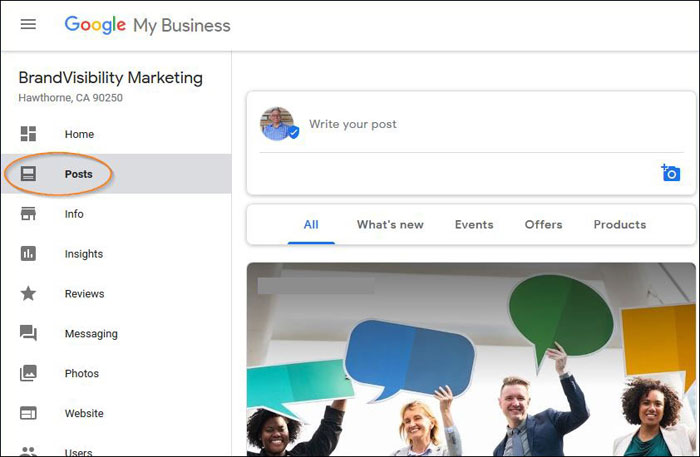
Your post text can be up to 300 words long, but keep it short anyway so it’s readable. Always use an image and a call-to-action button with your posts. They’re visual, easy to add and grab the attention of your prospects. See Google’s tips on making great business posts for more ideas and guided instructions.
Engage!
![]() Monitor your page to read and respond to questions and reviews that get posted. Reply to all questions and respond to all reviews. For critical feedback, respond with a professional attitude and offer to make good in an appropriate way. Ask some of your customers to leave you a review. Your star rating affects how and when your My Business page listing appears. Here are directions on How to Create A Link for Customers to Write Reviews. Make it easy for them!
Monitor your page to read and respond to questions and reviews that get posted. Reply to all questions and respond to all reviews. For critical feedback, respond with a professional attitude and offer to make good in an appropriate way. Ask some of your customers to leave you a review. Your star rating affects how and when your My Business page listing appears. Here are directions on How to Create A Link for Customers to Write Reviews. Make it easy for them!
You’re in Control
![]() You can edit information on your My Business page at any time. Keep it up to date! There are several other features and areas for additional information about your business including operating hours, team members, multiple locations, and messaging. Be aware that other users can actively interact with your business page. Just as users can submit questions about your company, other users can chime in to answer those questions. Address questions proactively to ensure accurate answers.
You can edit information on your My Business page at any time. Keep it up to date! There are several other features and areas for additional information about your business including operating hours, team members, multiple locations, and messaging. Be aware that other users can actively interact with your business page. Just as users can submit questions about your company, other users can chime in to answer those questions. Address questions proactively to ensure accurate answers.
Later you’ll use a simple analytics feature called Insights to see how people find your business listing on the web, what they do once they find you, and how you compare to other businesses.
 If your business is a B2B equipment manufacturer or sales rep company, please know that Google My Business is not just for retail stores and restaurants. I hope with this quick overview I’ve persuaded you to take ownership of your free page listing and use it to help grow your business. For more information, go to Google My Business Support and the Google My Business Community Forum.
If your business is a B2B equipment manufacturer or sales rep company, please know that Google My Business is not just for retail stores and restaurants. I hope with this quick overview I’ve persuaded you to take ownership of your free page listing and use it to help grow your business. For more information, go to Google My Business Support and the Google My Business Community Forum.